|

It's a good idea to set up your Lycos mail before you get started on your website. This way you will have a special email address to provide visitors to your site. It's also a good place to receive any other correspondence related to the site. 
Start a clipart collection for your website. Keep on your hard drive with a backup for portability. I keep separate folders for various subjects, such as cooking, critters, flowers, etc. Most website hosts let you choose from their graphic file or upload from your computer. Your uploaded pictures will then be stored with the other files for your website. 
Most clipart on the internet is free for personal use. Place your cursor over the picture of your choice, right click your mouse, choose "Save picture as...". When your computer's menu pops up, choose the folder of your choice and "Save." 
Adding real photos to your site? The desired size for a photo uploaded to a website is 72 dpi or less. Bigger will not look any better and will slow down the time it takes for your page to open. You can change the dpi, as well as the physical size of a picture with many photo handling programs. I use Adobe Photoshop Elements.

If you're looking at a thumbnail, get the actual picture before you save to your hard drive. What you see is what you get. Ditto for animations. If he's not dancing when you save him, he won't dance on your website. Try it now! I got this picture from Artie's New Clipart (listed on the links page.) 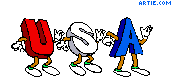
|

