|
There are other places to have a private website but this is the one that has worked for our family since the last century (1999). If you can read a recipe book you can create your website on MSN. To get started..... go to http://communities.msn.com. You will find a page that looks like this....
Click on "Create a Community". This will take you to a page that says you must get an MSN Passport first. Signing up for a passport is just as easy as signing up for any other website host. You do NOT need to have MSN for your ISP to get started. They ask for your name, address, email address, etc. After you become a free member you will sign into MSN with your email address and the password of your choice. You do NOT have to have a hotmail address to create your website or photo album.
Once you are a member, you will be able to click on "my communities" to receive a page that looks like this.....
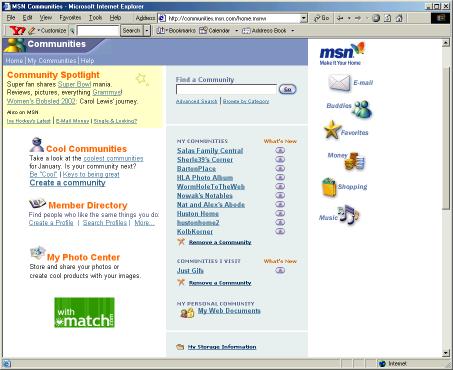 Okay, I've got a big list of "my communities" but that includes sites my family members were inspired to create after we got the big "Family Central" site underway.
Our family site designated each member as "Assistant Manager" so anybody who wants to can contribute photos or whole pages.... whatever we desire! It's easy to start your website because MSN gives you a list of blank pages. All you need to do is customize them to your own needs. The "Photo Album" is really user friendly! Our kids started out by each creating their own album on our family site but soon expanded to their own sites where they now offer their latest photos.
They also have added sections such as special "Message Boards" dedicated to various word games they enjoy. During the holidays we even have a "Holiday Menu" page where each person fills in what their family will bring to the festivities. A Welcome page will look basically like this.....
 The edit page is easy to work with. It has editing tools similar to Tripod as you can see by the next picture. The edit tools are across the top of the page you are editing. You should also become familiar with the "Manager Tools" listed on bottom of the menu - always located at the left side of your page.
These are the basics. Will add manager tips that I find especially useful in the next couple of days. Meanwhile - get started! You can save your work and nobody will be the wiser until you tell them about it!
|

